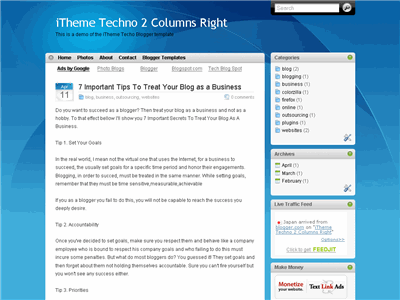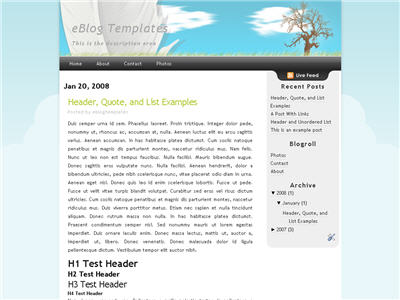This beautiful Apple OS knock off new Blogger template is awesome. Not only does it look and feel just like you’re using a Mac, but it’s quite functional as well. It includes the original really cool drag & drop sidebar feature which allows you to rearrange the order of your sidebar in a dynamic fun way (check out the demo and try it yourself). It also includes the FeedIt widget which shows real-time live traffic to your site.
This template also comes with a top AdSense link unit which is a great spot to make money with your blog. Make sure you have a Google AdSense account and then you’ll need to modify the template code and replace the AdSense code with your own.
So if you’ve got the iPhone, iTouch, iPod, iMac, and all the other amazing Apple products, this template has your name all over it. Now you can have your own iBlog template!
I love the silver and white modules with the icons and the tabs. Speaking of tabs, if you want to add some you’ll need to edit the “top tabs” page element within Blogger. It’s easy to do though since it’s a link list. That means you don’t need to go muck around in the template code to add/remove new tabs. A cool feature added by eBlog Templates.
The date box on each post is a bonus feature as well. If the date doesn’t show up when you first install it, you’ll have to make a small change in your Blogger settings. Go to “Settings” => “Formatting” => “Timestamp Format” and change it to this format: Saturday, February 09, 2008. That should make the date feature work.
DOWNLOAD